A Simple Solution to Make Your Logo Fit
UPDATED MAY 2020
Do you ever get frustrated when trying to make your logo fit your social media profile image?
How do you post your profile images when your logo isn’t square?
Is your logo cropped in some weird way and you’ve spent hours trying to fix it and it STILL doesn’t look good!
And why are the profile sizes different on EVERY. SINGLE. APP??
We totally understand, and we get frustrated TOO! Let me share a simple solution to make every logo work using an actual logo for a client of mine!
Client Case Study: Fernwood Farm
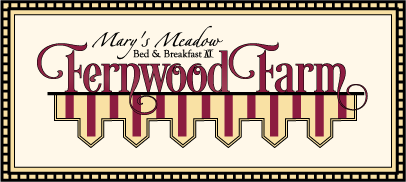
We work with a bed and breakfast in New York named Fernwood Farm. The outside of the home has a very unique decorative trim and we used that as part of the logo, unfortunately it doesn’t work well in social media profile images as this rectangle. Since this is the case with many logos we came up with a way to make it work.
Profile Image Sizes:
First of all, as you know, there are tons of social media platforms out there. You are probably on at least three if not more. So let’s start by reviewing a cheat sheet on social media sizes.
The largest option for a profile image is Etsy’s at 500 x 500, the most common shape is square and the smallest maximum image size is 4 mb. So let’s work within those parameters.
This site uses affiliate links and does earn a commission from certain links. This does not affect your purchases or the price you may pay.
Use Canva.com
Canva.com is a great online software tool for designing social media images. It allows you to use a template or create your own size design. Sign in or register for a free account.
SIMPLE SOLUTION HERE: You will be creating a plain white box, and then placing your logo inside of it. When you upload the final image to your social media – the program crops to the white box NOT your logo.
- Image 1 – This is what your screen will look like when you open it up. We are going to use custom dimensions for this application. Click the turquoise button Create a design and it’ll drop down to give you some options including + Custom dimensions, choose that one right on top!
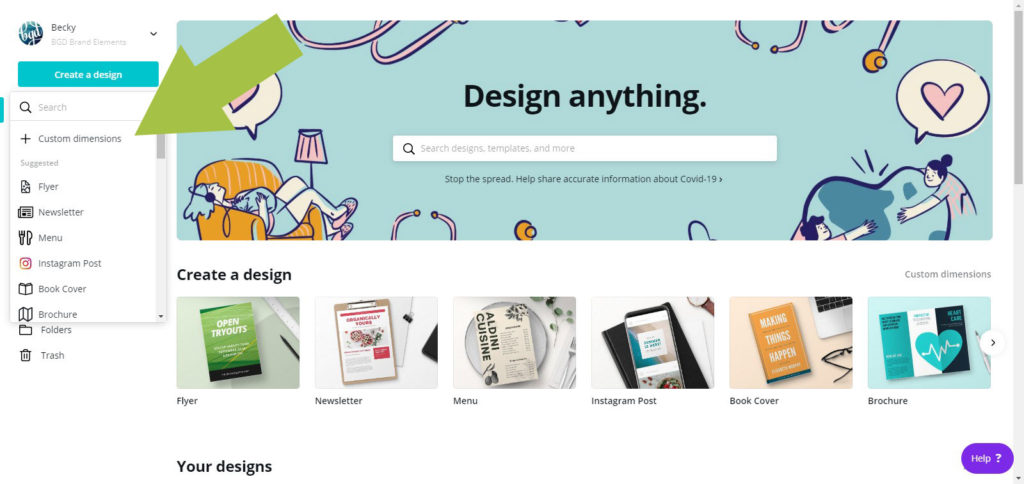
- Image 2 – Type in the dimensions of 500 x 500 and make sure the PX is showing (for pixels) and then hit the turquoise button Create design!
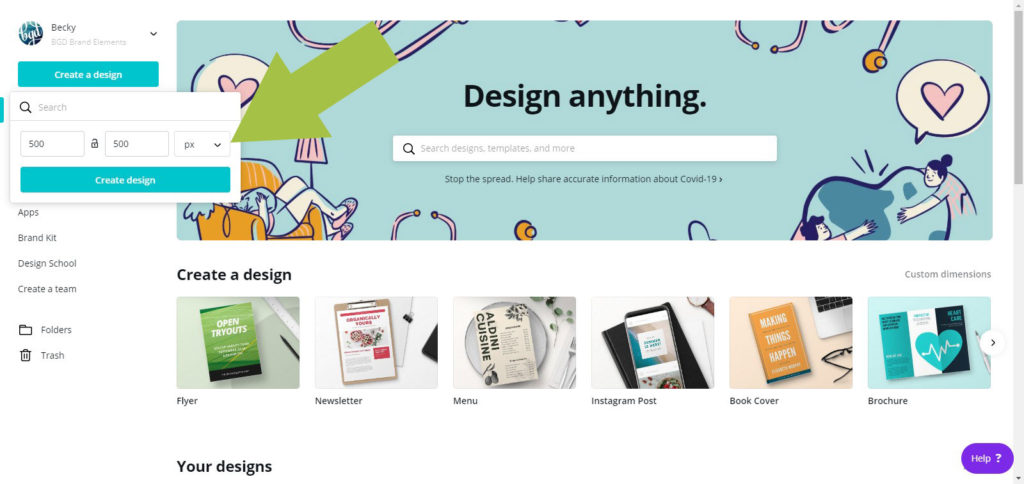
- Image 3 – You’ll now have a white box. EASY! Now upload your high resolution logo as a png or jpg by clicking on UPLOADS in the left column (1), then clicking the turquoise button UPLOAD AN IMAGE OR VIDEO (2).
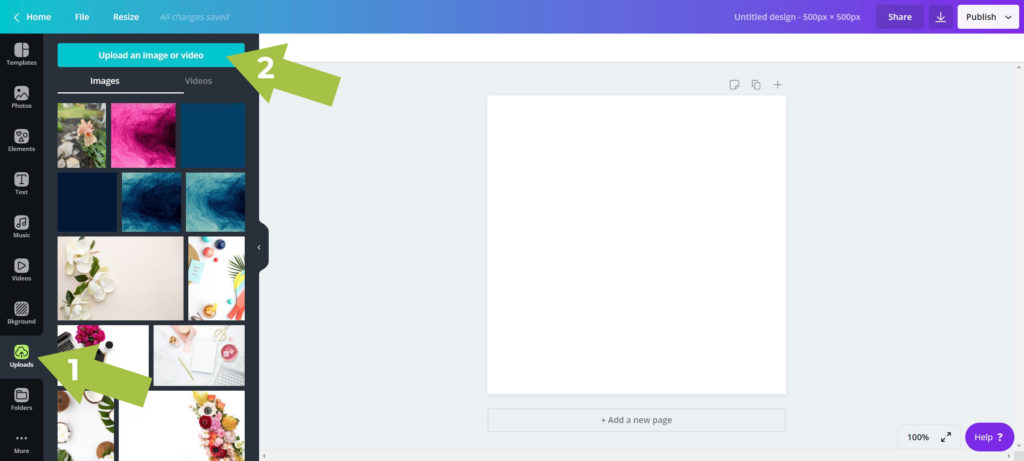
- Image 4 – I’ve uploaded and placed the logo for Fernwood (once it’s uploaded to Canva you need to click on it to add it to your box.). I would recommend reducing the logo to have a nice white border around it so it looks balanced and if you’re adding it to any round profile center it with a wider white border.
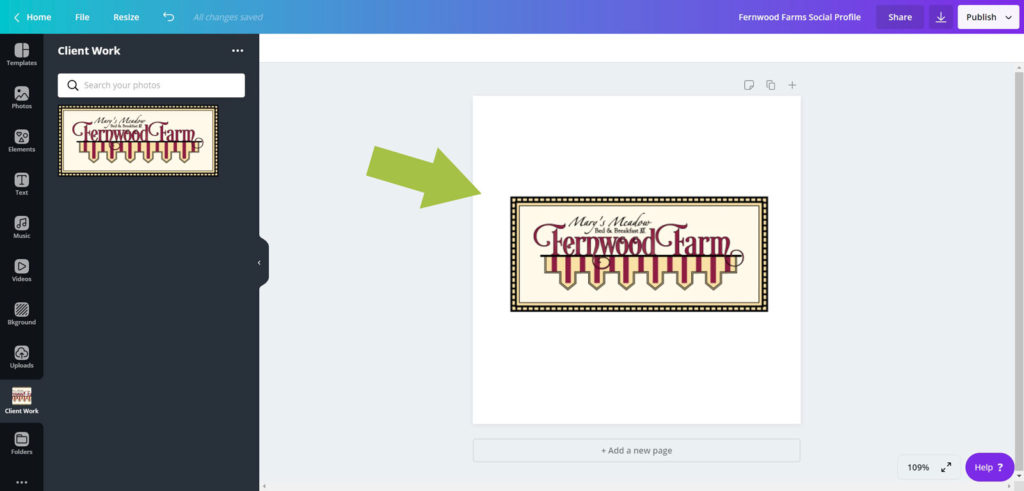
NOW use the PUBLISH button on the top right and download it to your computer. That’s it! This file will work for all your profile images now.
BONUS:
Now that your logo is uploaded to Canva it’s there to use for other design projects! We LOVE having all of our logo files, brand colors, and brand fonts available in Canva’s Brand Kit available with the paid subscription. They’re available whenever we sign in – no more scrambling to meet a deadline. Everything is there and ready to use.
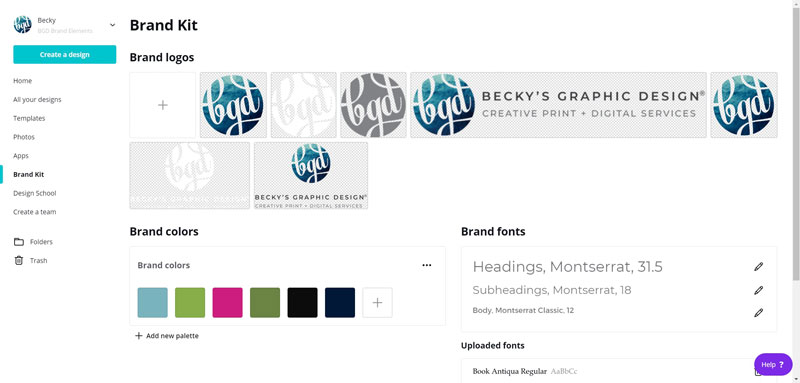 Other solutions to make your logo fit when it doesn’t want to –
Other solutions to make your logo fit when it doesn’t want to –
When we are designing logos we always keep the frustrating profile limitations in mind. I suggest alternative designs for the client and/or pull one identifying part out of the logo that can be used as an icon to represent the company. Here are some options we used for Fernwood Farm: 

Does Your Logo Still Look Bad?
If you’re still not happy with how your logo looks, it might be that the resolution is just too small. There are many reasons for that – we find most often it’s been over optimized by software.
Or it might be that your original logo was made in Photoshop or even Canva as a rasterized image (If your file ends in .jpg or .png it’s a raster file) rather than a vector image. Check out this blog post to understand the differences between these two file formats and next steps to fix the problems with your logo.
So was that helpful? Do you still have questions, feel free to post it below.
Other Resources for Social Media Post Creation:
- GetStencil.com – Similar to WordSwag, this browser based design tool includes free photos and quotes to use and even resizes your finished image for different social channels.
- DESIGN PRINCIPLES for social media – latest trends in image creation for your social media feeds
- DIGITAL ASSETS with Envato Elements, all the bells and whistles to make your social media stand out can be found here!
- ROYALTY FREE PHOTOS from Shutterstock Showcase and explore the future of search with their test site for innovative tools.
- How to make quotes for Instagram – lots of apps I haven’t even used yet, so have fun exploring these!
- Facebook Cover Photo Do’s and Don’ts – now that your profile is uploaded correctly, make sure your cover photo is too!
We are on social media in many different places. If you’re looking for “DIY” posts follow BGD on Facebook, Pinterest or Twitter, if you’re looking for inspiration, encouragement and real life – follow @beckysgraphicdesign on Instagram.

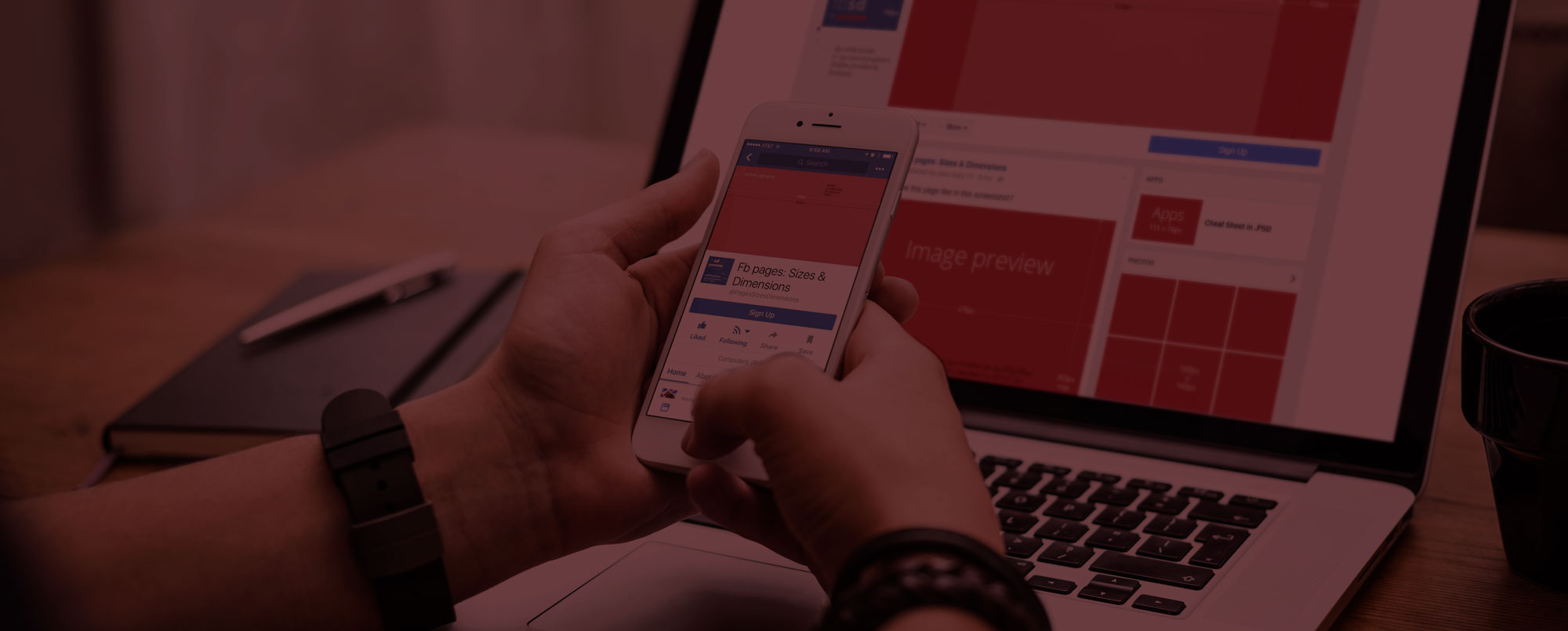

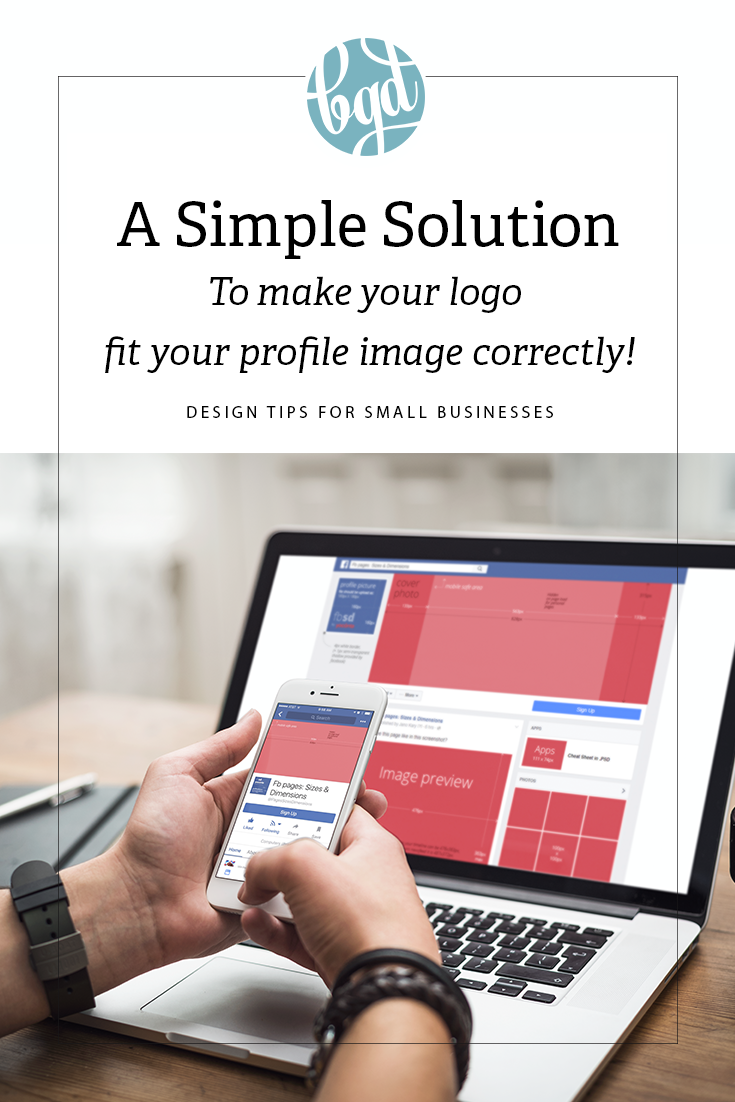

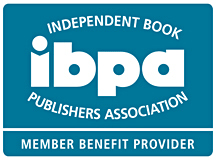
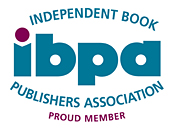
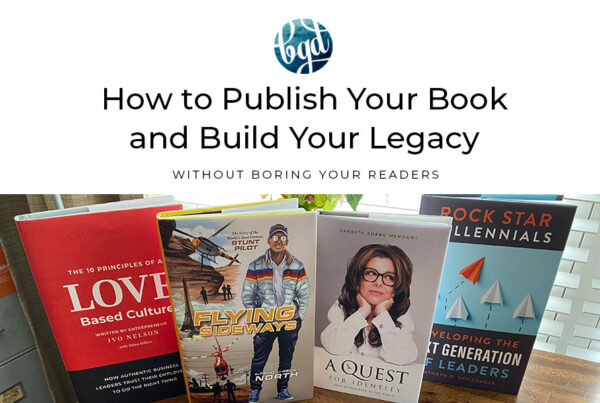
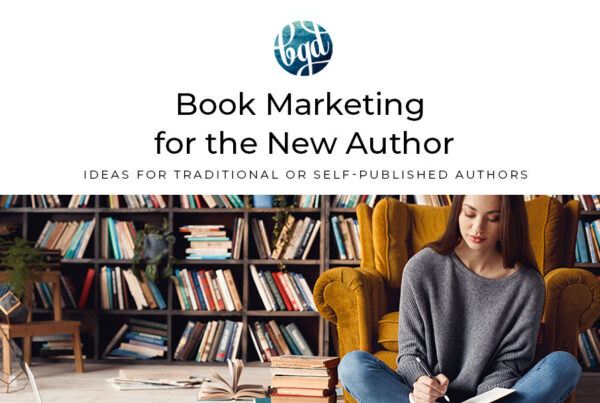
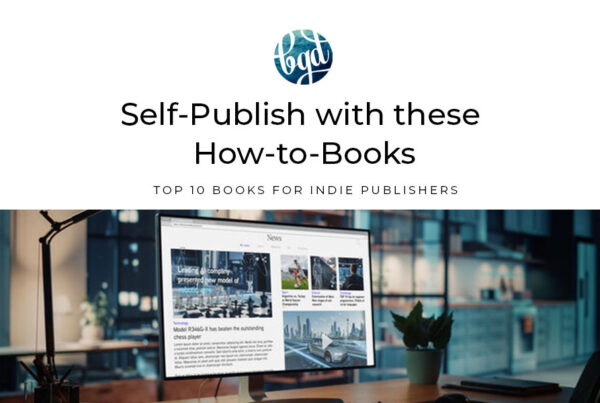
This was such a help when trying to get my logo to fit in my Facebook profile. Thanks so much! My only question – Facebook said my picture is too small and will not be clear. So it is a little blurry. Any suggestions on how to fix that?
Hi Kady – I’m glad the post helped you out! As far as your picture being too small – most social media do their own compression of your file, so even if it’s set up to their specification it will look blurry. My solution is to start with a high res version (150 – 300 dpi) at the dimensions specified. If you don’t have Photoshop or other image program it’s difficult to know the resolution, but an easy way to make it work is to place an image that is larger to begin with. For an example, if the program asks for an image 200 x 200 pixels, make the white box (as instructed in the post) that size but upload an image that is 500 x 500 pixels – the larger image will automatically fit the box but it has a higher resolution because it has more pixels to begin with. I hope that makes sense! Let me know if you still have questions. Thank you for commenting!
Hi Becky. When I downloaded my logo from Canva and uploaded it to Facebook and Instagram the white box remained surrounding it. Is there any way to get rid of this?
Hi Sam – when you download the file in Canva – make sure you choose PNG and also check the option “transparent background”. Also when you upload your logo file, make sure to use a transparent png to begin with. The jpg version will always have a white background. I hope that helps! Becky!
Hello Becky! I am having the exact same problem but still can’t seem to get my circular logo (or even plain square) logo to fit my instagram profile :O/ I created both in Canva and have tried downloading them with a transparent background, but then I just get a black circle around my logo when I upload it to Instagram… please could you advise what I am doing wrong?
Hi Angela – contact me directly through the website contact form and I’ll see if I can troubleshoot it for you!
I searched for so long before I found this. Thank you!!!! My instagram account thanks you!!
You’re very welcome! So glad you were able to find it helpful!
Cant tell you how many days now I’ve been trying to resolve this problem – thank you!
🙂 Glad it helped!
Thank you! I’m a non-qualified, but most qualified volunteer for a local non-profit. I’ve been trying to figure out how to make their logo fit inside all those small circles and boxes on social media! This did the trick.
AWESOME! So glad it helped! And thank you for volunteering!
Brilliant! Thank you!
No problem! Glad it helped!
BECKY!!! Where were you an hour ago 🙂 Thanks so much for this little tip. I was pulling my hair out until I stumbled across you. Thanks from Newcastle, Australia x
Ha! so glad the information helped! My goal is to is to save the world from pulling their hair out! 😊 let me know if there is anything else I can help with! Thanks for letting me know it was successful!
Hi Becky, thanks for this post. It helped in one go. I am so grateful.
Thank you so much! I tried several methods and this is the only one that worked!
Thank you! So helpful! Canva has been a brilliant solution.
So glad it was helpful!
Becky thank you so much, it only took me a year to find this and to get my business logo working on fb business page. Never had a problem with them before, your Canva resolution and making it crystal clear was incredibly useful. Thank you very much, it means a lot. Not managed to find this resolution anywhere else online. I have seen lots of articles saying how to re-size which I could do but your article has fixed the problem. Much appreciated
Absolutely! I’m so glad you found it! Feel free to share 😉
Hooboy. Guess I’m just not good at this bc I’m still missing a step. In getting started. WHAT DESIGN SPACE do I start with?
Did you figure it out? I’m so sorry I missed your comment earlier. You’re making a CUSTOM design in Canva – is that what you meant?
Thanks Becky – I spent a couple of hours trying different methods to resize our logo for our Instagram account. I took me 10 minutes to reach success once I found you!
EXCELLENT! I’m so glad you found our post! Thanks for letting me know!!
Hi Becky, THANK YOU! I’ve been struggling with placing an image onto FB profile and your tips fixed it. Glad I found your page.
You are so welcome! 😊
OMG I finally found a solution!!! Thank you Becky
So glad it helped you Michele!
OMG I have been trying to resize my logo for using as a flavicon on my website and for Instagram for so long! I even hired people on Fiverr with no useable images!!! This was so easy! Thank you, thank, thank you!!!
Hi Becky, thanks for this, really helpful for Facebook but when I repeat the process for instagram its much too small- any suggestions please?
Hi Anna – What size are you making the image? I recommend you start at a larger size than they recommend (IG profile size is 110×110) because the social media platforms automatically optimize the image, which reduces it more. Try starting with an image at 300×300 and see if that solves the problem. Thanks for commenting! Becky
Thank you this was super easy. I’ve been trying to figure out how to put my square logo on FB without it messing up my logo. This was simple and swift. Thanks a lot.
You are so welcome!
Thank you SO much, Becky. You provided such a clear, concise guide for the average small business owner. My heartfelt thanks!!
You’re welcome! 😀
Thanks so much for this!
Hi Becky,
I did everything you recommend and for once my logo fits into the Instagram space but the background outside of the 500 x 500 box is black. I uploaded it with a jpg and I chose transparent background in Canva but no change. What would you suggest? I also tried uploading it in Safari and Chrome but also no success.
Hi! Try saving it as a png with transparency- jpgs will always have a background! Let me know if that fixes it!
Hi Becky, unfortunately that didn’t fix it, I have a white box around my logo but the box doesn’t fill up all the instagram “circle” that is the profile shape and that part is black. Do you have any other suggestions as I can’t figure out why it is black or find anything online to help.
Danielle- use the contact form on my site and send me an email directly. We will figure it out!
I appreciate this information. Very helpful!
This was so helpful. Thank you.
Highly recommended article to read for the designer , who needs to learn that how we make a logo that fit profile image.It explains in beautiful and easy way that anyone get understand it .
Thank you!
Thanks much, Becky! Canva is a lifesaver…
Lisssteeen! These directions were fire! Thank you soooo much. You got me over here doing a whole dance!
Woohoo! Glad we could help!!! 😎
This trick just worked great for the new Business Connect by Apple logo circle that needs to be 1024 x 1024. Yesterday morning I spent over an hour trying to figure this out. This morning I stumbled upon your article and 5 minutes later I had what I needed. Thank you!
Awesome! I’m so glad it helped and thanks for letting us know!
This was so helpful! Thanks so much!!